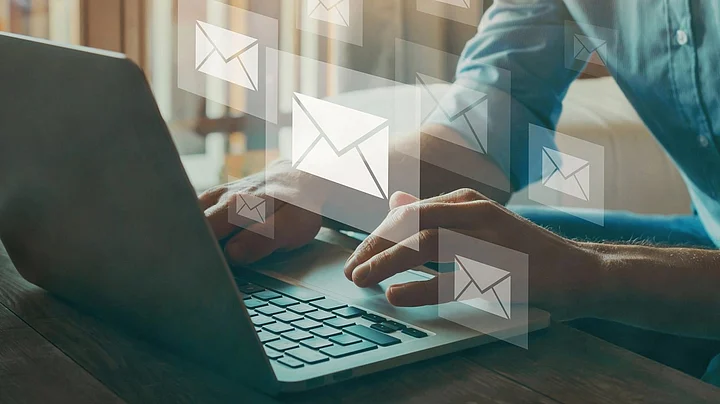Tips To Prevent Gmail Spam: Is Your Gmail inbox full of spam emails? Are you annoyed by unwanted emails? Well, let me tell you that this is the story of every Gmail user.
People will reach out to you, whether you want it or not, and you may be irked by those unread pop-up notifications. Users often spend extra 20 to 23 minutes daily to sift through their emails to determine which ones need focus and which ones must be ignored.
Doing this is such a daunting task and could no doubt spoil one's mood daily.
The only way to avoid wasting time by scrolling through unwanted emails is to organise your Gmail inbox.
Read this post till end to know how to organise your Gmail inbox in a way that you don't have to spend time unnecessarily in checking useless emails.
7 Easy Ways To Organise Gmail Inbox and Stop Spam Emails
1. Put Important Emails on Top: One of the best ways to organise your Gmail inbox without missing relevant and important emails is to put them at the top. You can do so by using options like 'Important First'; 'Unread First'; 'Starred First'; and 'Priority Inbox' within the settings.
Go to the Gmail settings.
Click on Inbox.
Go to the Inbox Type.
In the drop-down menu, select any of the options – important first, unread first, starred first, and priority inbox. Set the chosen option as default.
2. Remove Unnecessary Tabs: There are several tabs in your Gmail inbox like Starred, Primary, Social, Promotions, Snoozed, Forums, and more. All of these tabs are not required by users, therefore disabling them won't affect your work. You can also permanently remove the tabs that you think are not of your use. Primary email tab can't be removed or disabled.
Go to the settings.
In the drop-down menu, choose configure inbox option.
Now disable or enable any tabs that you want.
3. Unsubscribe From Unwanted Emails in Bulk: If you are receiving irrelevant mass emails from a sender, the only way to stop them is to unsubscribe it. One of the ways to unsubscribe any sender is to open any of its emails and then unsubscribe it or change its preference. The links for both these options are present generally at the bottom of the emails. In case you are not able to unsubscribe, you can report these emails as spam or block the sender.
4. Use Gmail Filter To Detect Spam: Filter or labels are the best ways to detect unwanted, unimportant, and spam emails. Options like Inbox, Trash, Sent, Drafts are all Gmail labels or filters. Once you create a filter for spam and transfer emails to it, all the spam emails will show up in this filter and you can easily delete them or ignore them. Follow below steps to create a Gmail filter for spam.
Open Gmail.
In the search bar at top, take you cursor on the three lines at the extreme rights and click on 'Show Search Options.'
Enter your search criteria. For example type 'Make My Trip' in the option 'Has the Words'.
Change other parameters as per your requirement and then at the bottom click on create filter.
You must note that once a filter is created, only new incoming messages will be affected, the older ones won't show up in that filter. Also, the emails with that label will show according to the options you have chosen while creating that filter.
5. Delete Emails in Bulk: To keep only important emails in your mail box and free some space, you must delete unwanted emails altogether.
Go to the mail inbox.
In the search bar, write type is: followed by a label. For example type is: unread, if you want to delete all unread irrelevant emails.
Now, click the select all check box.
Hit the 'delete' option.
6. Delete Emails in Bulk From a Particular Label: To delete mass emails from a specific label. Follow below steps.
Go to the mail inbox.
In the search bar, type label: followed by the label name. For example label: unread, if you want to delete all unread irrelevant emails.
Now, click the select all check box.
Hit the 'delete' option.
7. Star Important Messages: The best way to mark important emails is to star them. Starred emails appear quickly in Gmail searches and you can also find them anytime you want without spending much time.