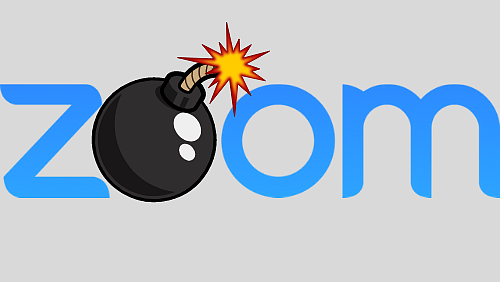With more and more people working from home amid Coronavirus fears, hackers and trolls are finding new ways to hinder that experience. Trolls have latched onto the video conferencing software Zoom and are using its screen sharing feature to blast other viewers with unpleasant videos from across the internet, from violence to pornography.
According to a TechCrunch report, some Zoom users were on the receiving end of the filthy content on a popular daily Zoom call, WFH Happy Hour, hosted by The Verge reporter Casey Newton and investor Hunter Walk. The call was attended by dozens of attendees who were suddenly bombarded with explicit content and disturbing visuals.
The visuals could only be stopped when the hosts ended their call. This just goes to show that software needs to evolve and more updates need to be pushed out in order to stop similar incidents from happening.
The problem with Zoom essentially originates with the company’s policies that “the host does not need to grant screen share access for another participant to share their screen.”
This means that if you post your Zoom Meeting ID on social media where it can be picked up by others, anyone can join the call and share content from their screen to everyone else.
Having said that , you can either change this in your pre-meeting Settings, or in the in-call admin settings for Share Screen.
How To Stop ZoomBombing
There are some ways in which you can moderate the content on your online meeting and basically prevent ZoomBombing and causing discomfort to the attendees.
- Be sure to change the screensharing feature to “Host Only” before a call starts. This will prevent anyone else from sharing their screen without permission.
- Disable “Join Before Host”. This will stop people from joining the meeting before the host arrives and ensure nobody causes any trouble.
- Enable “Co-Host”. This will assign moderation duties to another host in your call.
- Disable “Allow Removed Participants to Rejoin”. This will prevent anyone who has already been kicked off the call to come back.
(With inputs from TechCrunch)