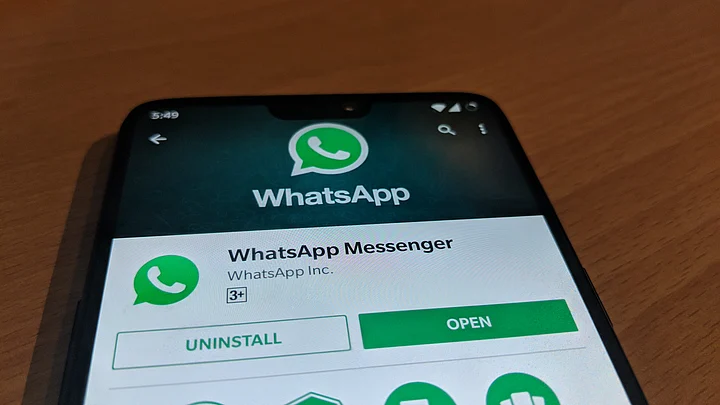Earlier this month, we told you that WhatsApp messages can be saved on Google Drive without eating into your allotted storage space. From 12 November, 2018, onwards, your Google Drive’s total storage will not include the space occupied by backed up WhatsApp messages. While that’s a good thing, what’s not is that messages stored on the drive won’t be encrypted.
As notified by WhatsApp on its website recently, all the messages backed up to Google Drive are not protected by WhatsApp’s end-to-end encryption. It’s not just the messages, even all the media content; photos, video and audio files can be accessed and read by anybody who gets hold of your account.
This can have a serious impact on users, especially if the Indian government asks Google to share users’ WhatsApp data.
Important: Media and messages you back up aren’t protected by WhatsApp end-to-end encryption while in Google Drive.WhatsApp website
How to Backup WhatsApp Chats on Drive
- Go to Settings on WhatsApp
- Select Chats where you’ll see the Chat Backup option
- Click on it and Backup your WhatsApp data
- Select the Gmail account where you want the data to be backed up
This feature comes after Google and WhatsApp have joined hands to make storage access easier for users. For those who haven’t backed up their WhatsApp data on Google Drive, WhatsApp has asked users to backup messages before 12 November.
It’s worth noting that WhatsApp isn’t making the backup feature mandatory and is merely an option that he/she can make use of. If this revelation has spooked you then here’s how you can remove WhatsApp data from Google Drive.
- Go to Google Drive website and login with Google account
- Click on the Gear icon on the top right corner, go to Settings and Manage Apps
- Select WhatsApp from the list, click Options and then Delete hidden app data