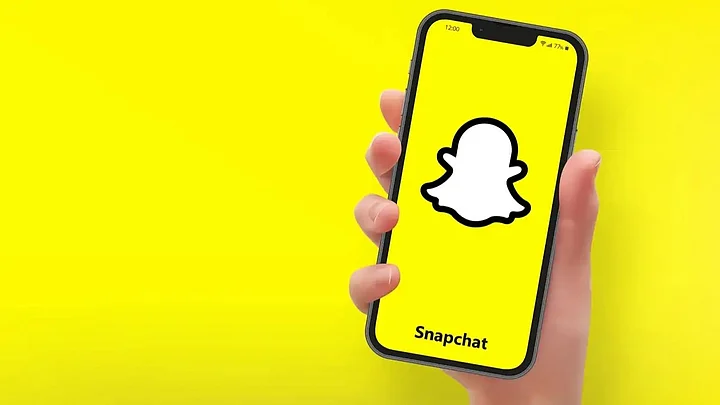Snapchat is a continuously evolving social media platform. It is popular amongst people of all ages across the globe. It is important to note that Snapchat was built on private, person-to-person photo-sharing, but now people can use it for various purposes. You can send photos and videos, do live video-chatting, and send messages. Users can also create Bitmoji avatars and share a chronological "story" that is visible to all their followers. Users should know the latest updates on the app.
Snapchat has a "Discovery" section that supports short-form content from major publishers including Buzzfeed. It even allows users to store media in a secure area. Users should know the correct ways to create their Bitmoji Avatars on the social media platform. Anybody can create their avatar on the app if they know the right process.
Snapchat Bitmoji Avatar: Steps To Create
Here is the step-by-step process you should follow to create your Bitmoji Avatar on Snapchat. Read till the end to know the details and then follow the process accordingly.
Step 1: Go to the Snapchat app on your phone and click on it.
Step 2: Click on the Profile icon available at the top to go to your Profile section.
Step 3: Scroll to find the option "Bitmoji" and then click on 'Create My Avatar'.
Step 4: Choose your avatar's skin tone and then personalize your Bitmoji avatar by selecting the hair, outfit, etc.
Step 5: Click on done and share it with your friends on Snapchat.
Snapchat: How to Edit Bitmoji Avatar
Let's go through the simple steps you must follow to edit your Bitmoji Avatar on Snapchat:
Step 1: Open the Snapchat app on your phone.
Step 2: Tap on the Profile section available at the top to go to your Profile screen.
Step 3: Click on the option that says "Bitmoji".
Step 4: Finally, click on "Edit my Bitmoji" to improve its appearance.
Step 5: You can tap on 'Change my Outfit' or 'Change my Bitmoji Selfie' to update the way your Bitmoji appears on the Friends screen.
Once you are done, your updated Bitmoji Avatar will appear on the screen and you can use it. Stay alert to know all the latest updates on Snapchat if you use the app regularly and take advantage of them.